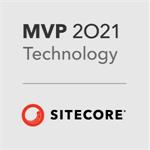SXA for Dummies
What is SXA?
SXA Stands for Sitecore eXperience Accelerator. It's a module, by Sitecore, you can install into Sitecore. It has ready made templates and renderings you can use to build a site.
How long has SXA been around?
Quite a while!
Its first incarnation was as "Cognifide Zen Garden". Sitecore acquired this and released it as SXA 1.0 in August 2016. Sitecore have made quarterly releases since then and the latest version is 1.8.
What are the main Features?
- Over 80 components
- Drag and drop design
- Ready made templates
- Creative Exchange
- Sitemap XML
- Partial Designs
- Page Designs
- Rendering Variants
- JSON Data Support
SXA Components
Analytics
- Google Analytics
Compliancy
- Privacy Warning
Composites
- Accordion
- Carousel
- Flip
- Snippet
- Tabs
Generic Meta Rendering
- HTMLSnippet
JSON
- JSON Content
- JSON List
- JSON Results
Layout Services\JSON
- Page layout as JSON
Context
- Language Selector
- SiteSelector
Engagement
- Disqus
- Facebook Comments
- Livefyre
Events
- Event Calendar
- Event List
Forms
- WFFM Form Wrapper
Maps
- Map
Media
- File List
- Flash
- Gallery
- Image
- Reusable Image
- Media Link
- Playlist
- Video
Navigation
- Archive
- Breadcrumb
- Link
- Link List
- Navigation
Page Content
- Field Editor
- Page Content
- Page List
- Pagination
- Plain HTML
- Reusable Plain HTML
- Promo
- RichText
- ReusableRichText
- Title
Page Structure
- Container
- Divider
- EditModePanel
- IFrame
- Column Splitter
- Row Splitter
- Toggle
Search
- Checklist Filter
- Date Filter
- Dropdown Filter
- Managed Range Filter
- Radius Filter
- Range Slider Filter
- Facet Slider
- Load More
- Location Filter
- Page Selector
- Page Size
- Results Count
- Results Variant Selector
- Search Box
- Search Results
- Sort Results
Security
- Login
- Logout
- Social Login Wrapper
SiteMetadata
- BrowserTitle
- CustomMetadata
- Favicon
- OpenGraphMetaData
- SeoMetaData
- TwitterMetaData
- Viewport
Social
- AddThis
- Feed
- Social Media Share
Sticky Notes
- StickyNote
Taxonomy
- Tag Cloud
- Tag List
Drag and Drop Design
The Experience Editor (known before as the "page editor") is a great feature of Sitecore. It allows building pages in a very intuitive way. SXA enables drag and drop design for pages, and partial designs.
Ready Made Templates
SXA provides over 400 templates. Templates exist for presentation components as well as page templates. SXA follows a component-based approach. This means you can use templates without needing to make lots of page templates. If you do make new page templates, they can inherit the SXA base page template without adding any new fields.
The ready-made templates allow you to set up the SXA multi-tenant structure.
Creative Exchange
Creative Exchange is one of the big selling points of SXA. It enables parallelization of the development and content authoring processes.
Users can create and enter content with ready-made templates. Back-end developers can build page layouts and structures with the built-in prototype theme. Once basic layouts are ready, Creative Exchange can export a copy of the site as static HTML and CSS. Front-end developers can use the exported HTML and CSS to create the design theme. Back-end developers import the theme into SXA when complete.
Sitemap XML
This is self-explanatory. Out of the box support for a simple feature used on every website.
Partial Designs
Partial Designs define a sub-section of a page e.g. the components of a header. They reference a set of renderings. The renderings in a partial design do not need to target the same placeholder. A partial design for a PDP could assign components to the head of a page as well as the main content. You edit partial designs with the presentation details dialog. This is the same as for pages or template standard values. A page can consist of more than one partial design.
Page Designs
Page designs are collections of partial designs. There are no placeholder settings on the page design. Partial designs contain the placeholder settings. The page designs folder (<yoursite>/Presentation/Page Designs) maps page designs to templates. This differs from vanilla Sitecore, where template standard values hold the presentation details.
Rendering Variants
Rendering variants are a way of supporting alternative variations of a component. e.g. with a different order or layout of elements, or different background colour. Rendering variants do not need any code; items define the HTML markup element by element. You can change the HTML structure for a component, by creating a new variant. You create a tree of subitems to define the HTML markup.
Grid Layouts
SXA comes with three front-end grid layouts:
- Bootstrap
- Foundation
- 960GS
The site settings item (<yoursite>/Settings) contains the field "Grid Mapping". This maps a grid type to the device type e.g. for the"Default" device use "Bootstrap" grid.
You can also incorporate any other grid system by adding your own MVC layout. The definitions for Bootstrap, Foundation and 960GS are under
/sitecore/system/Settings/Feature/Experience Accelerator
Media Library
When you create a new site with SXA you will see that there is a Media folder under your site node. This is for virtual items which point to actual media library folders. This saves editors having to see the entire media library when choosing an image.
Don't put media items here!
Summary
SXA provides a suite of ready-made, tested, proven components.
SXA introduces some new presentation concepts such as:
- page designs
- partial designs
- rendering variants
- snippets
SXA allows a rule-based approach for assigning presentation with page designs. e.g.
for site X apply page design Y to template type Z
This means you can share page templates between sites with different presentation.
Conclusion
Should I use SXA?
Yes!
Why should I use SXA?
Moves focus away from building basic components.
Allows you to concentrate on the unique problems/challenges of your client.
Ready made components are easy to use in the experience editor.
How much does it cost?
On some licenses, it's free. Check with your local Sitecore office for pricing.
There's too much stuff to learn :-(
You don't have to utilise all the features of SXA. Pick the features most important for you. Its worth using for page designs and partial designs alone!